Go to Account Settings => Choose New
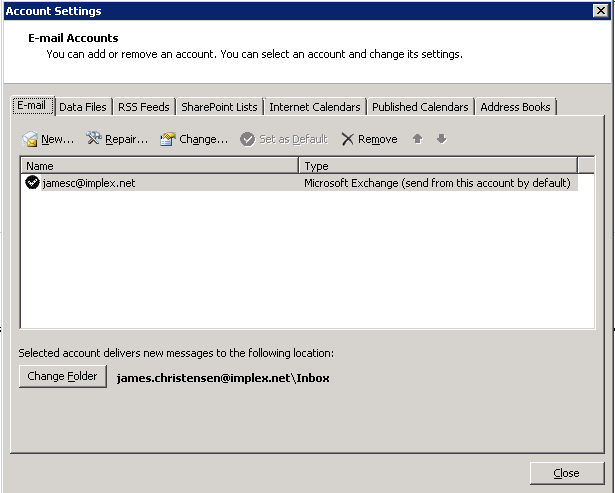
Choose "Manually Configure server..." => Click "Next"
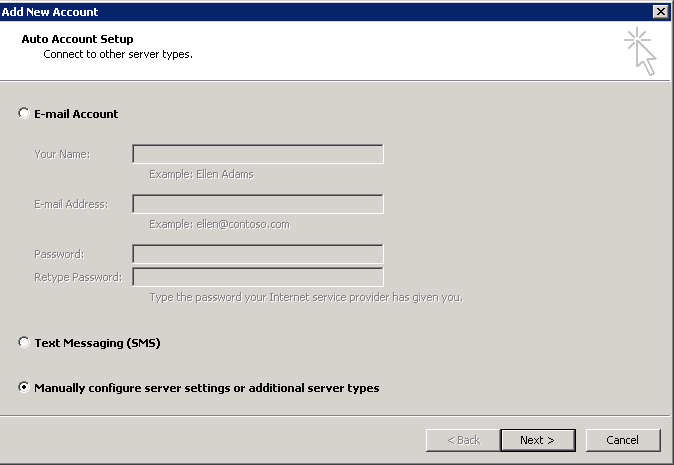
Choose "Internet Email"
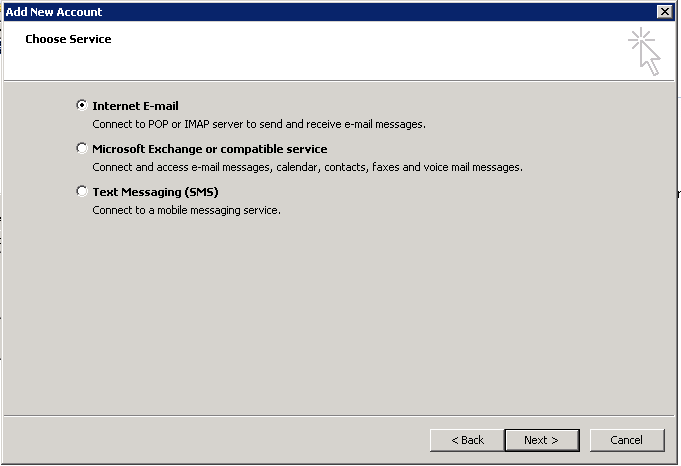
Incoming Settings - Fill In form
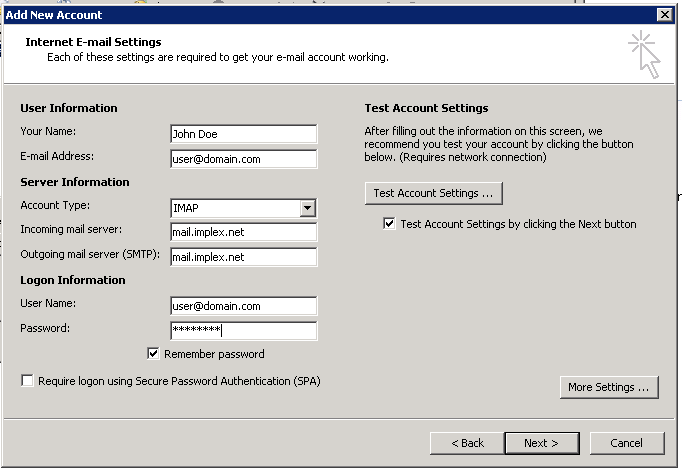
- Your Name: "Your Name"
- Email Address: "Your Email Address"
- Account Type: IMAP
- Incoming Mail Server: mail.implex.net
- Outgoing Mail Server: mail.implex.net
- Username: "Your Email Address"
- Password: "Your Password"
Click More Settings

- Click "Advanced" Tab
- Choose "SSL" for Incoming encrypted connection
- Incoming Server (IMAP): "993"
- Choose "TLS" for Outgoing encrypted connection
- Outgoing Server (SMTP): "587"
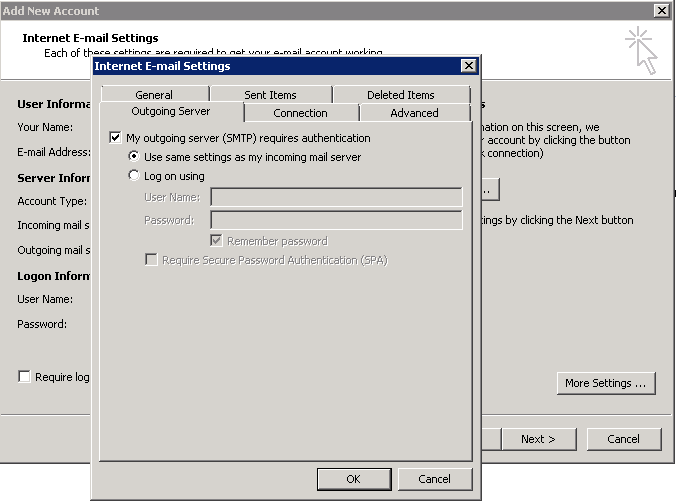
- Click "Outgoing Server" Tab
- Check "my Outgoing Server Requires Authentication"
- Click "OK"
- Click "Next"
- Click "Finish"